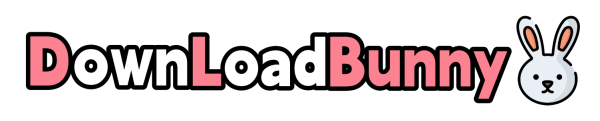YouTube has an endless supply of video resources, catering to a wide variety of preferences. Whether you want to understand how something works or simply watch entertaining videos, it is often the first platform people turn to. However, access to YouTube may be restricted by IT administrators in schools or workplaces. In some regions, Internet Service Providers may even block the platform. If you want to break through these restrictions and watch YouTube videos anytime, anywhere, DownLoadBunny can help you. The specific steps are as follows.
How to download blocked YouTube videos through a proxy server?
1.Open the homepage of the DownLoadBunny website and select “Youtube”. It is applicable to macOS, Windows, Linux, and Android devices.
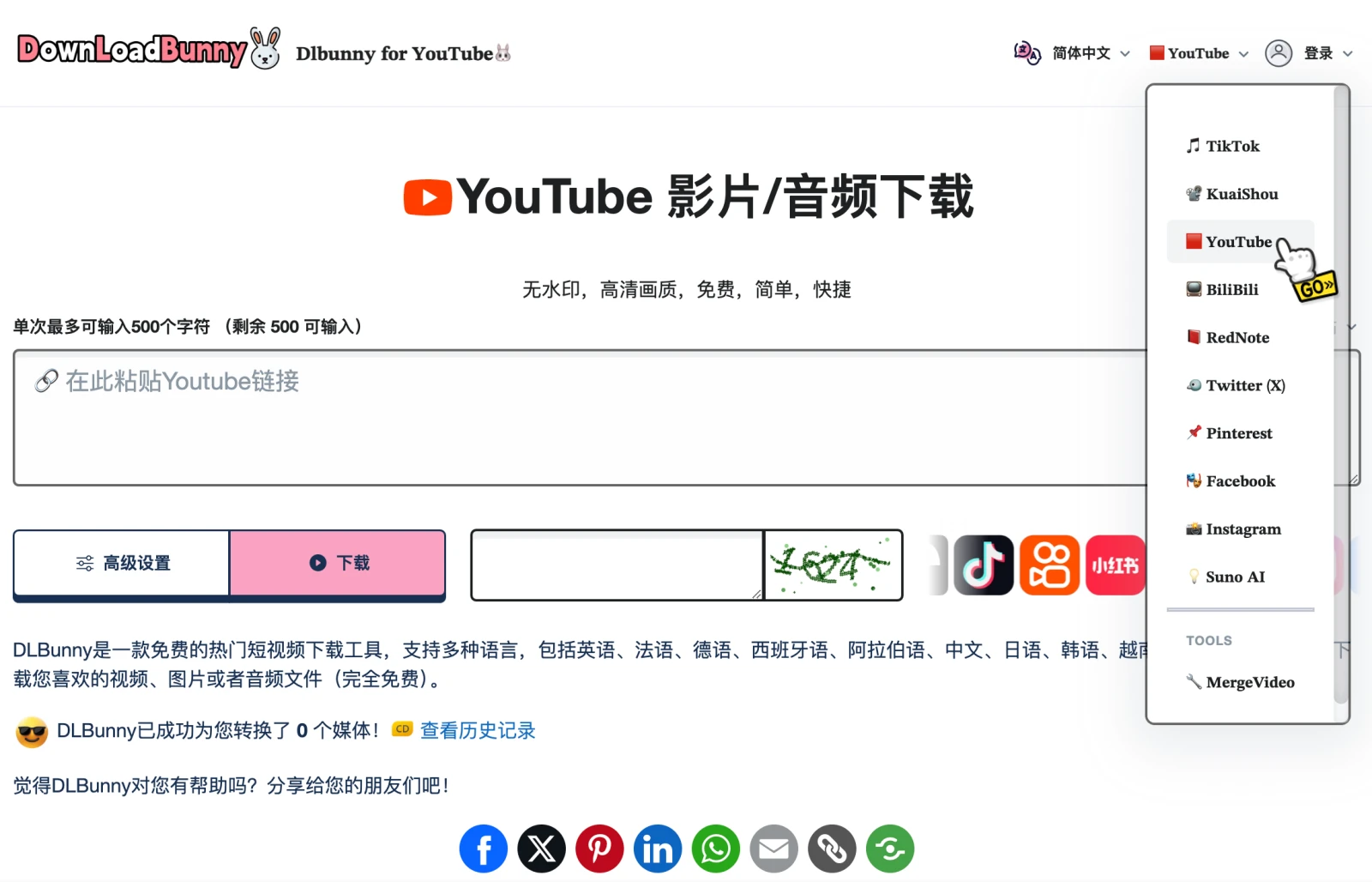
2.Copy the link of the YouTube video you want to download into the “input box” and click the “Download” button.
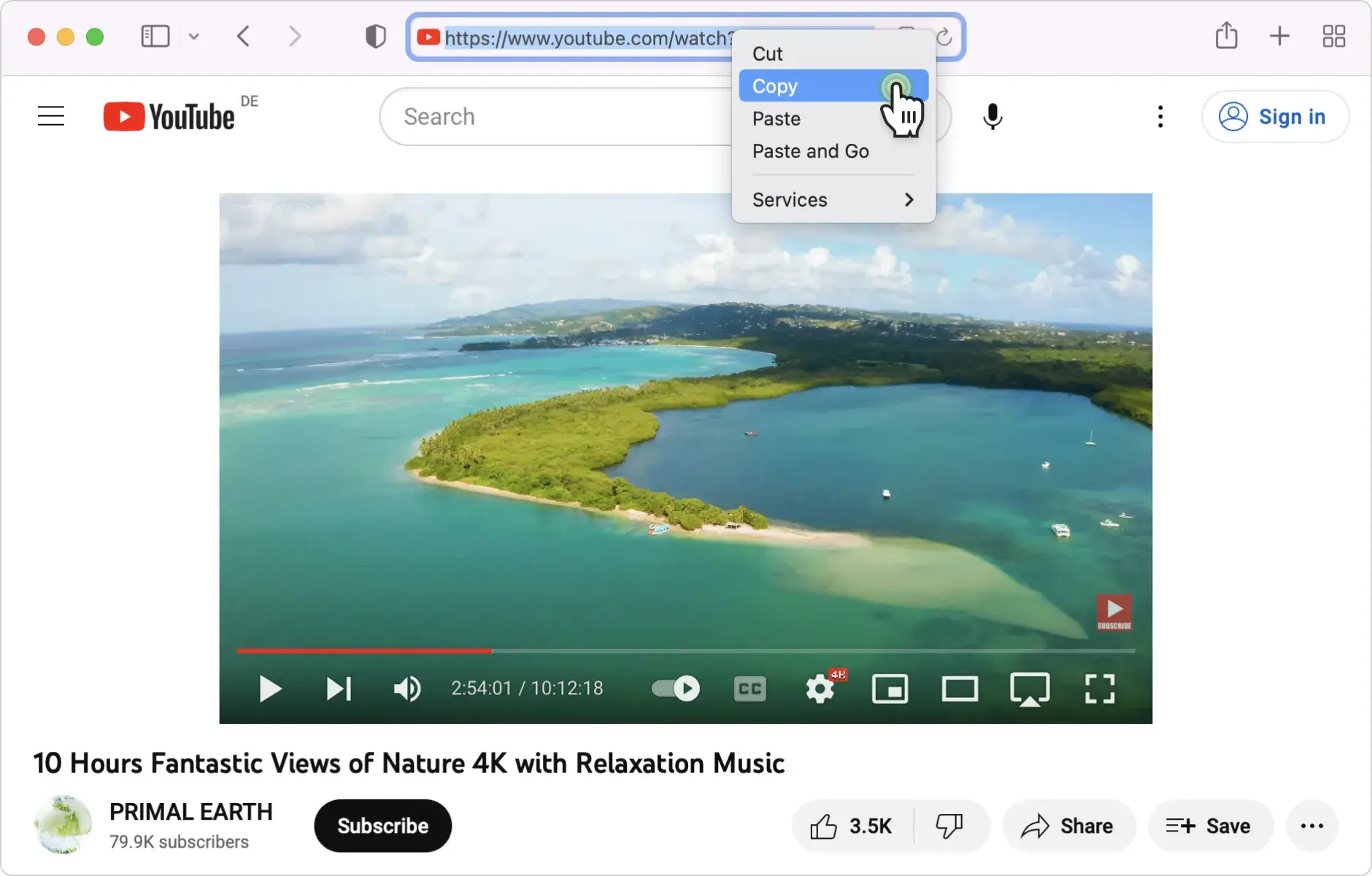
3.Wait for the progress bar to finish loading. The service will complete the video parsing work.
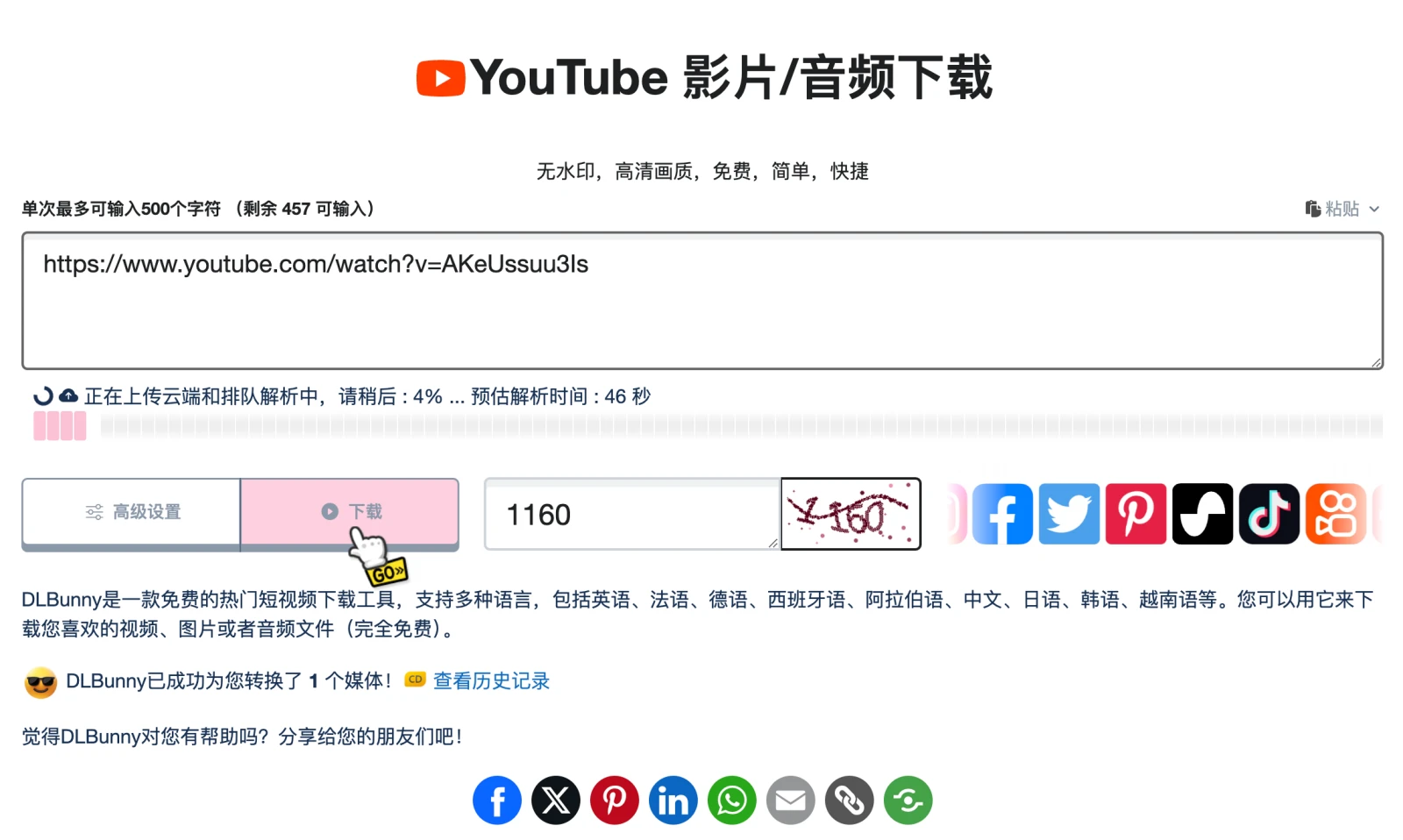
4.Select the desired format and resolution as needed. These include both video and audio content.
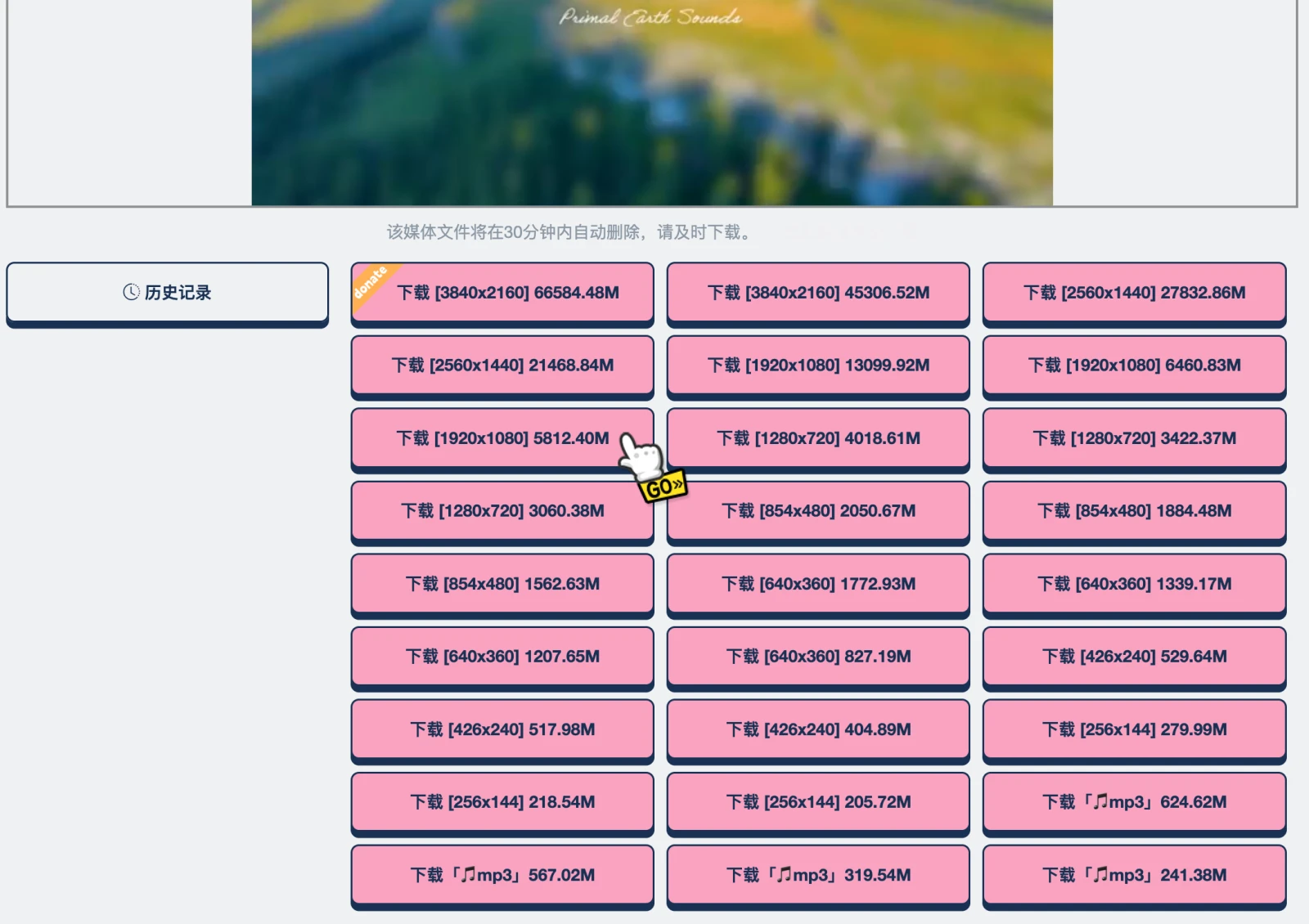
5.Click the corresponding download button.
6.If, after the page redirects, words such as “Access Denied rr1—sn-a5msen76.googlevideo.com” or “403 Forbidden” are displayed, it means that the area where you are located has most likely been blocked from access by the administrator or the Internet service provider.
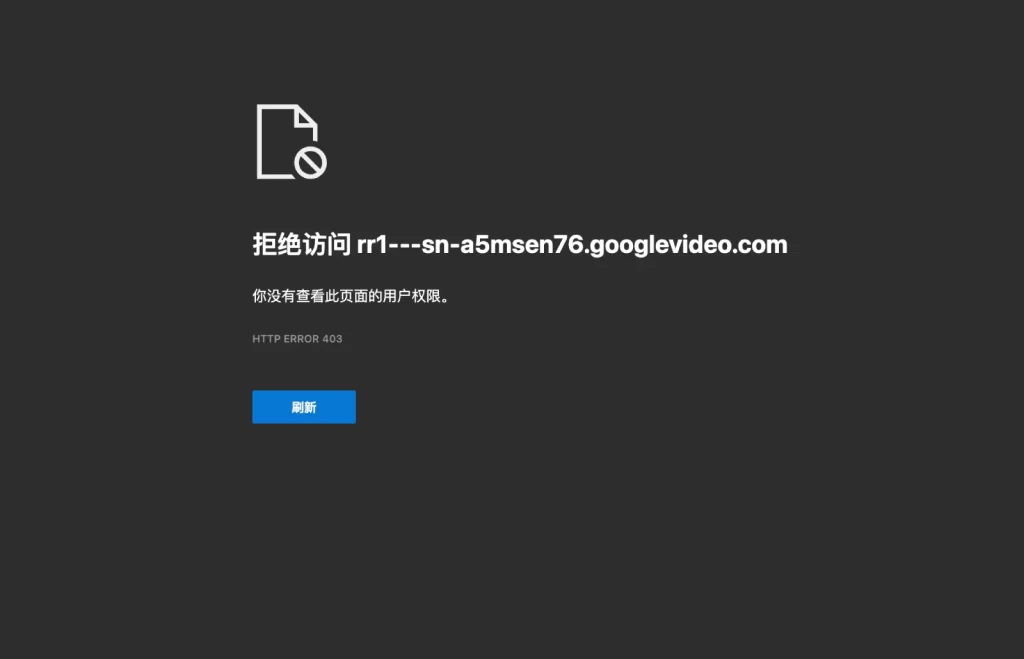
7.This is when our proxy server (VPN) comes into play. Here, we’ll take Clash For Windows as an example.
8.First, open Clash for Windows and click Profiles (configuration files) on the left side of the window.
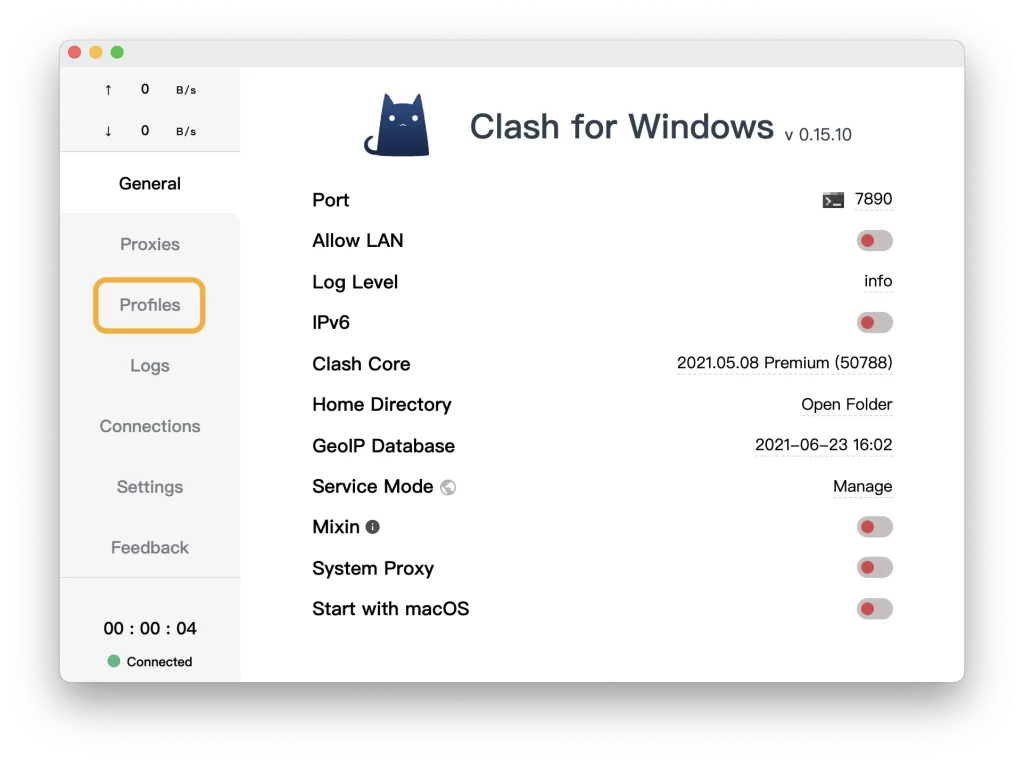
9.At the top of the Profiles page, paste the Clash configuration subscription link, and then click Download to download the configuration file.
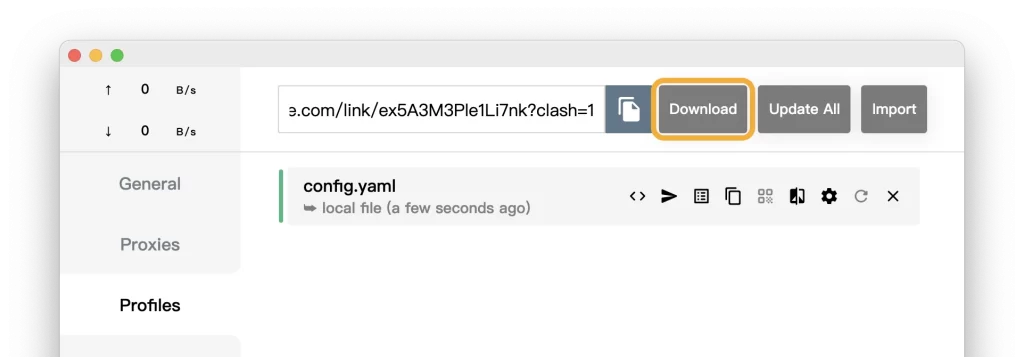
10.After the download is successful, Clash for Windows will automatically switch to the downloaded configuration file.
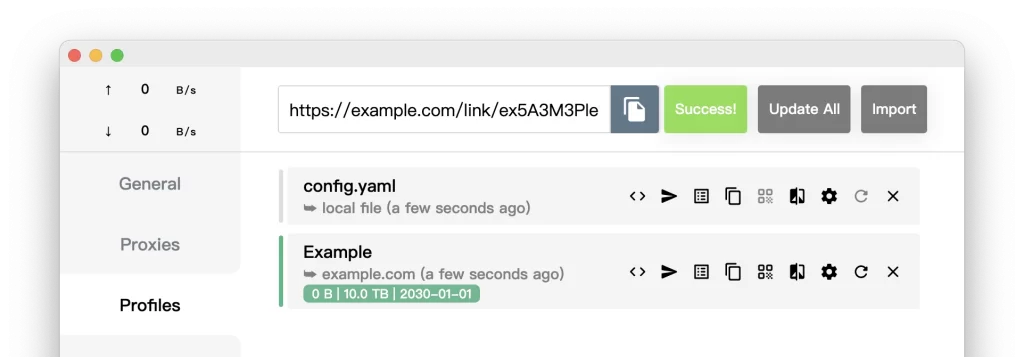
11.Then click > Proxies on the left side of the window and select the node you need to use.
Try as many nodes from different countries as possible until the video resources can be accessed normally!
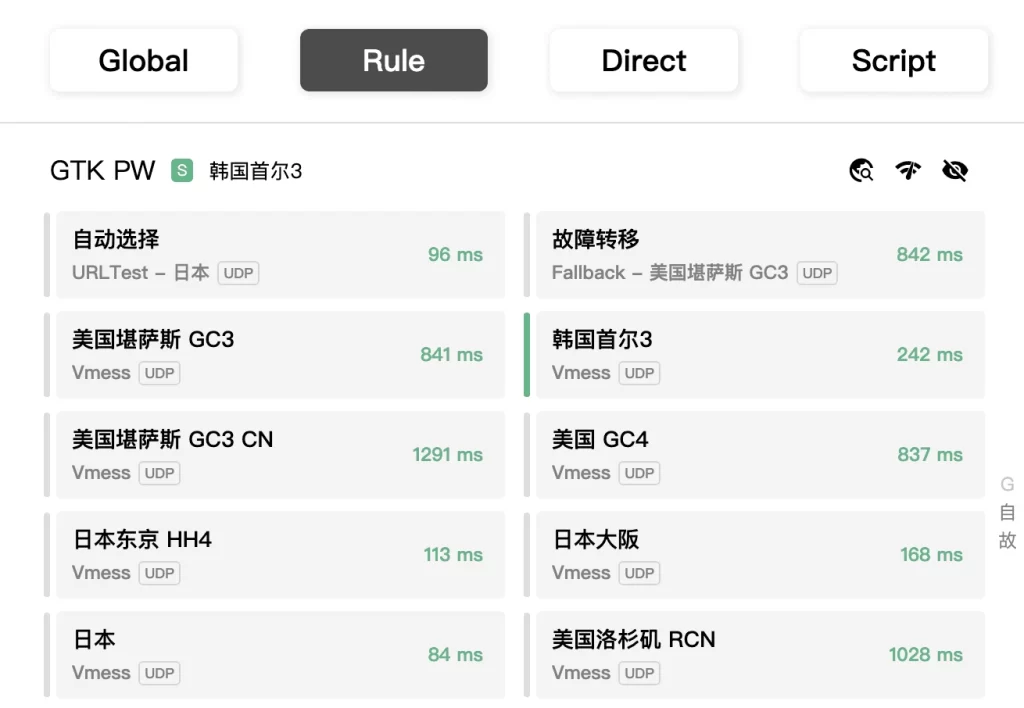
12.Click General on the left. Turn on System Proxy, and Clash for Windows will then start taking over the system traffic.
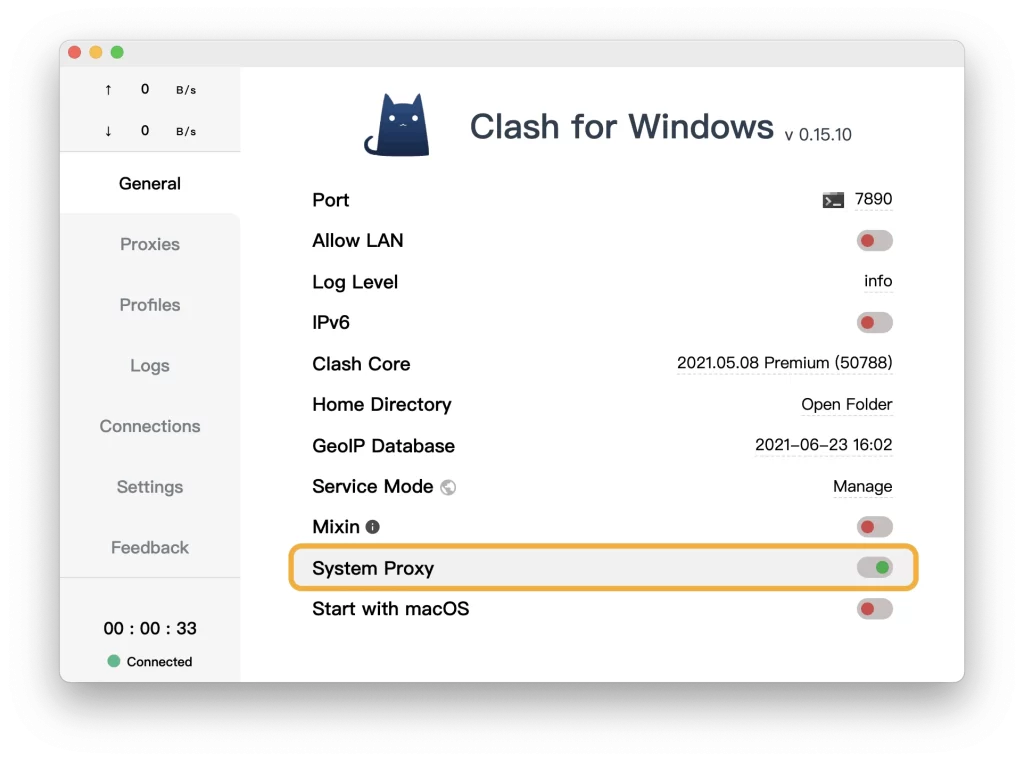
Note: If you don’t have any proxy settings at hand, you can search online for lists of free shared proxy servers or obtain a private proxy through our affiliated providers:
13.Refresh the URL in the browser and preview the originally “blocked” YouTube video link again.
14.Congratulations! Now you can click on the bottom right corner of the video to start the download.